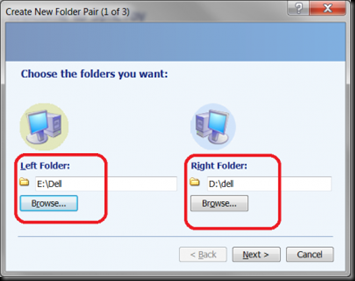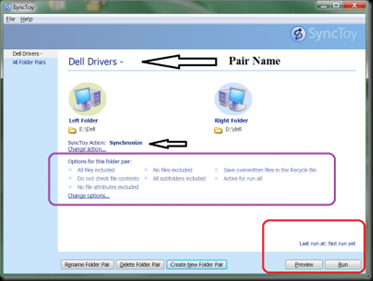Friendly Computers would like to share with you this useful article.
Microsoft has provided a new PowerToy application SyncToy 2.1. It is a free application that will synchronize your files and folders among several locations. What kind of synchronization? Typically this will include sharing operations, such as photos or documents, with other computers and creating backup copies of files and folders.
The engine that runs the synchronization operations is available from the Microsoft Sync Framework 2.0.
What is synchronization? Simply put, if you have stored files in one folder, say in you local hard drive, and you have also stored files in a folder on a remote server, you may want to keep the files in those folders the same, especially the same version. You can do it by hand with copy and replace or you can let the synchronization software do it for you.
SyncToy is a highly customizable program that helps users to avoid the heavy lifting involved with the copying, moving, and synchronization of different directories.
Features:
Windows 7
On Launce you will see the Welcome To SyncToy screen. Note the two folders on left and right.
Select the left folder to Synchronize with the right folder
Browsing to select the folder that I want to synchronize
The two folders are selected that will be synchronized.
Now select an operation to perform...The default is Synchronize
All conditions are now ready. both folders have been identified, the pairing has a name, now you can run the operation
The Synchronization process ... in operation ... as it is being performed.
Both folders on different drives are now in sync.

Download SyncToy.
Source: http://windows7news.com/2009/12/19/synchronize-your-windows7-files-and-folders-using-synctoy/