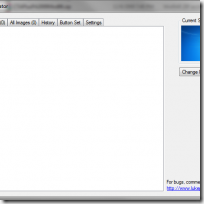Friendly Computers thinks it will be useful for you.
Like most users, you probably don’t think too much about your logon screen. But a nice little utility specifically designed for Windows 7 will let you change the background image on your logon screen. Logon Screen Rotator from Luke Payne Software for Windows 7, is a program is easy to install, and the features are straight forward to use. Before you begin, you should have a folder with the images that you will want to use for your logon screen.
Once you download and extract the file, the Windows 7 Rotator screen will appear:
There are six tabs that you can use, but most users will start with the first tab, where you add your images.
You can select an image by right click on the open area in the image tab.
Select the image from the image folder.
These are fractal images from my library
Adding a Folder to the Folders tab...this allows other images to be available
The next tab locates the folders that you can use to store the images that you will use.
The next tab “All Images” will show all or the images that have been loaded on the application.
The Logon Screen Rotator-AllImages
The History tab will record your entries.
The button set tab allows you to select a button for use on logon.
Logon Screen Rotator - ButtonSet
as
You can change the settings of the application.
You can set how often you want the image to change, at each logon, or each day. This program is quick and easy to work with. If you like your themes or background images, you will like this program.
Download the file from Luke Payne Software.
Source: http://windows7news.com/2009/12/15/how-to-change-the-appearance-of-your-windows7-logon-screen/